Learn with
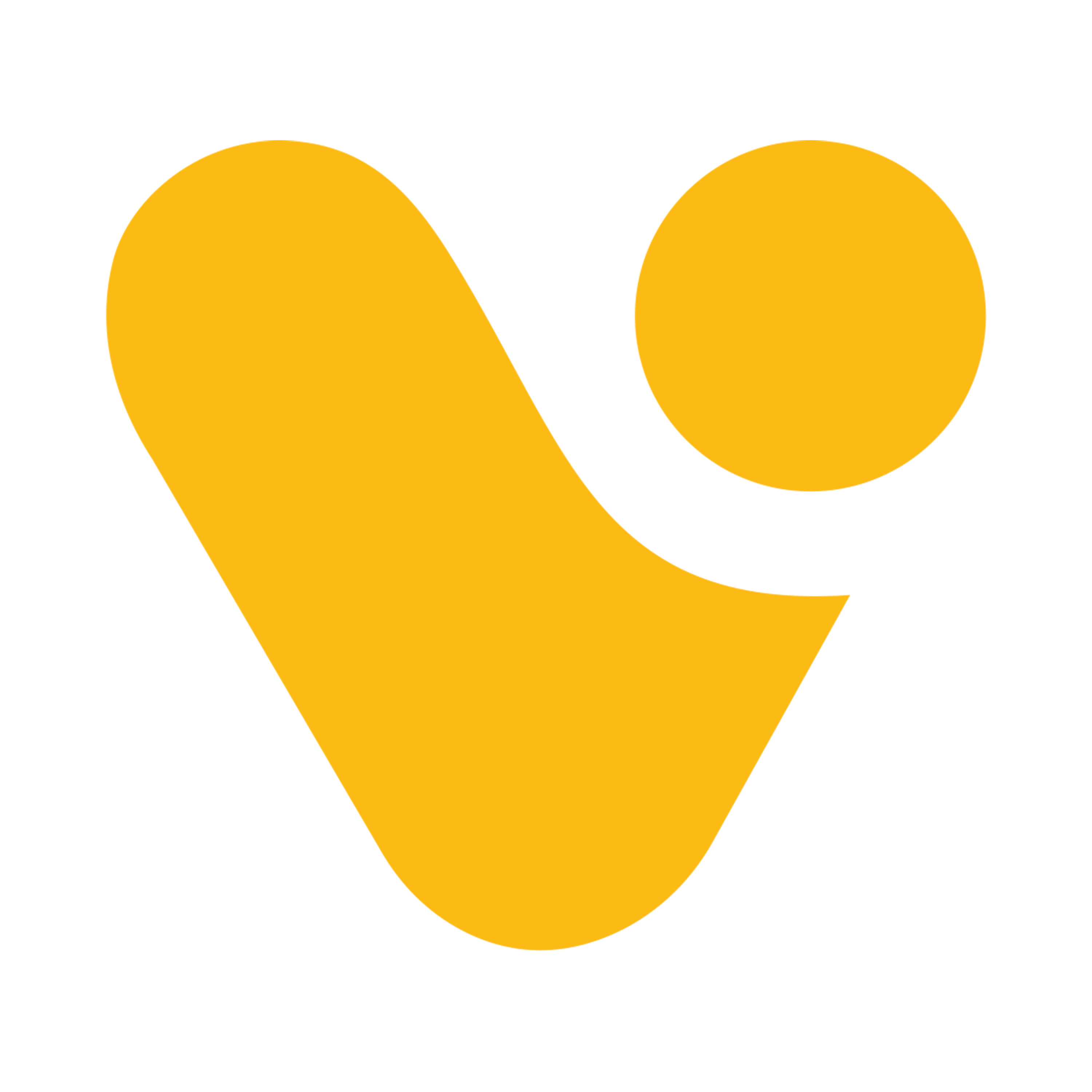
Instant Trigger Flows
Instant Trigger Flows (Manual Trigger)
- Manually triggered by users when needed.
- Designed for on-demand, ad-hoc automation.
- Initiated from various Power Automate interfaces.
Example: You're in a meeting and need to quickly capture action items. You can initiate an instant flow from your mobile device to create tasks in your to-do list app for each action item discussed. This flow is manually triggered when needed.
Creating an Instant Flow
Instant flows are manual flows that you can trigger at your discretion, making them ideal for on-demand tasks. Here's a detailed guide on how to create an instant flow:
Step 1: Access Power Automate
- Begin by logging into your Power Automate account. Open the program and sign in using your Microsoft account or organizational credentials. (http://make.powerautomate.com)
Step 2: Start Flow Creation
- Navigate to the "My Flows" and Look for "New flow" option.
- Select the "Instant cloud flow" trigger type.
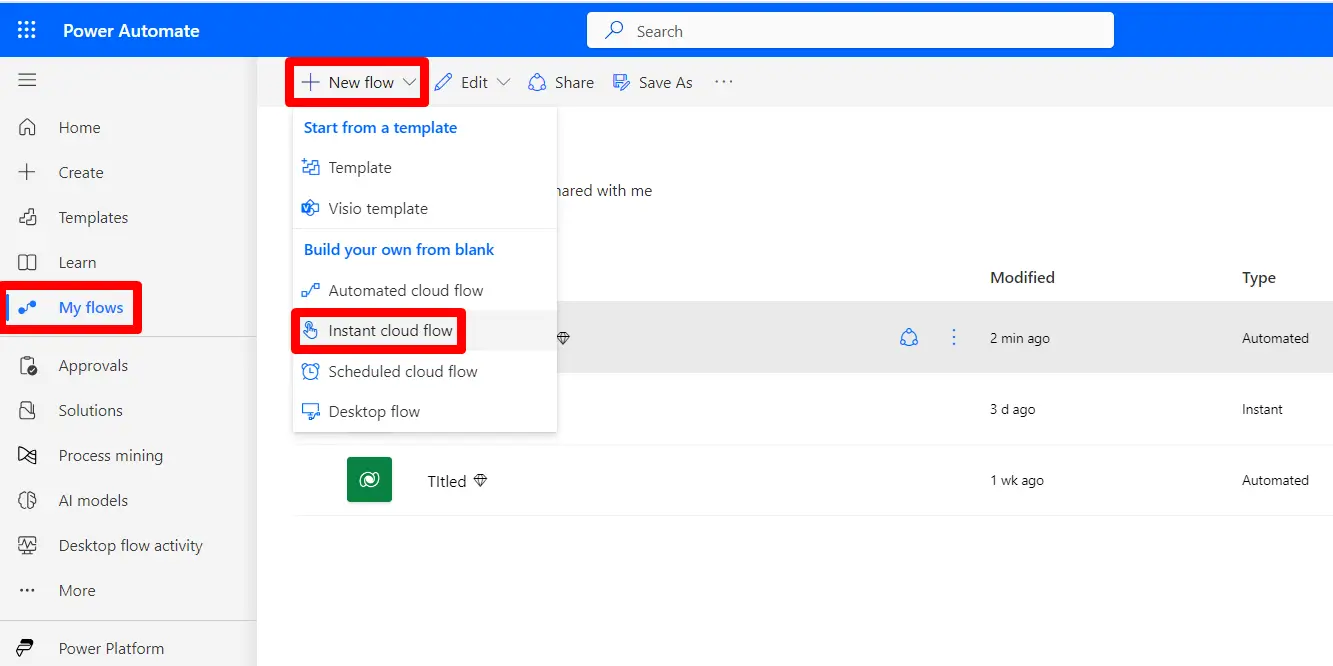
Step 3: Configure the Instant Flow Trigger
- Once you've selected the "Instant cloud flow" trigger, you can configure it to your specific requirements, how someone wants to trigger that flow and Name your flow.
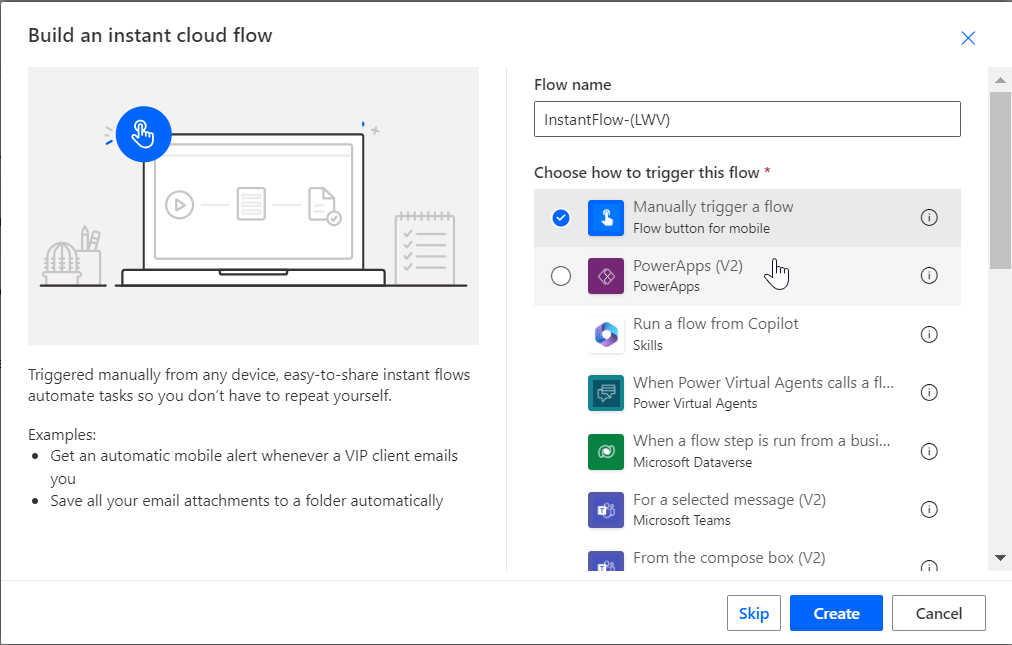
Step 4: Add Actions to the Instant Flow
- After configuring the trigger, you can start adding actions to your instant flow. These actions are the specific tasks your flow will perform when triggered manually.
Step 5: Configure Actions for the Instant Flow
- For each action in the instant flow, configure the settings as needed. Specify data sources, recipients, message content, or other relevant parameters.
For example we’ve added ‘Outlook send email’ action.
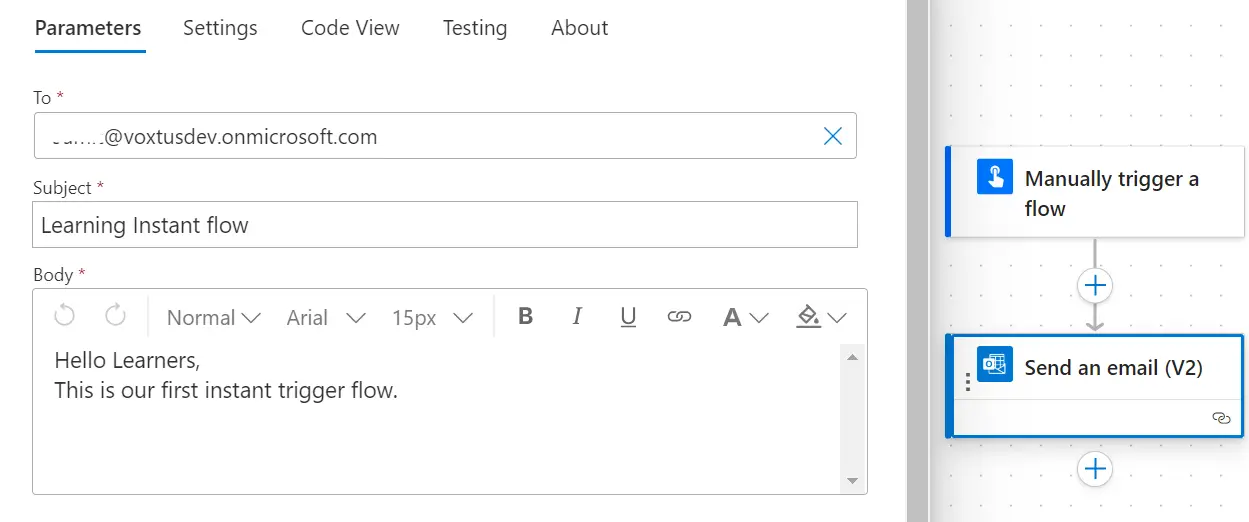
Step 6: Save Your Instant Flow
- Once you've configured your instant flow, save it.

Step 7: Activate and Trigger the Instant Flow
- To initiate your instant flow, navigate to the “My flows” and click the "Run" or "Trigger" button. This will execute the flow immediately.
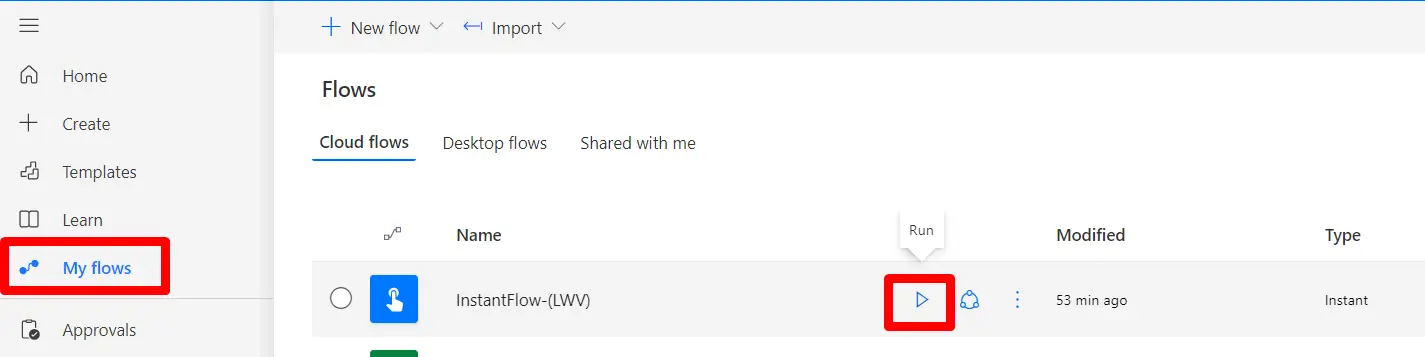
- Once flow is triggred and runs successfuly you’ll receive an email on the provided email address.
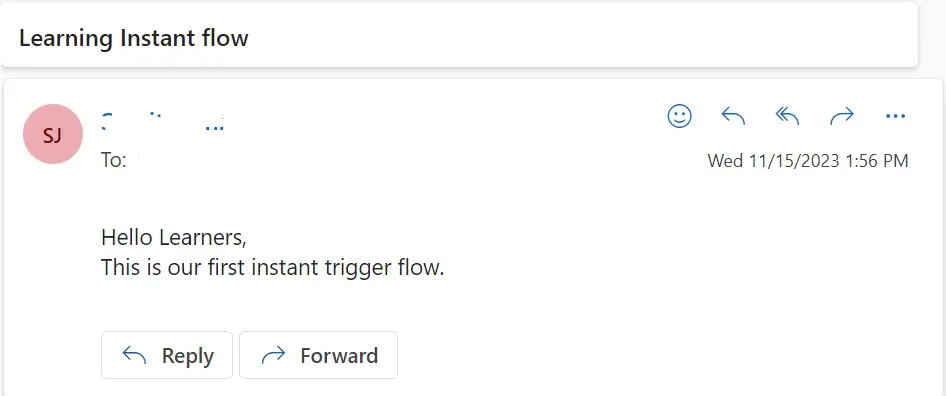
By following these detailed steps, you will have a solid grasp of how to create instant flows in Power Automate for manual, on-demand automation tasks. This flexibility allows you to automate your work precisely when and how you need it.