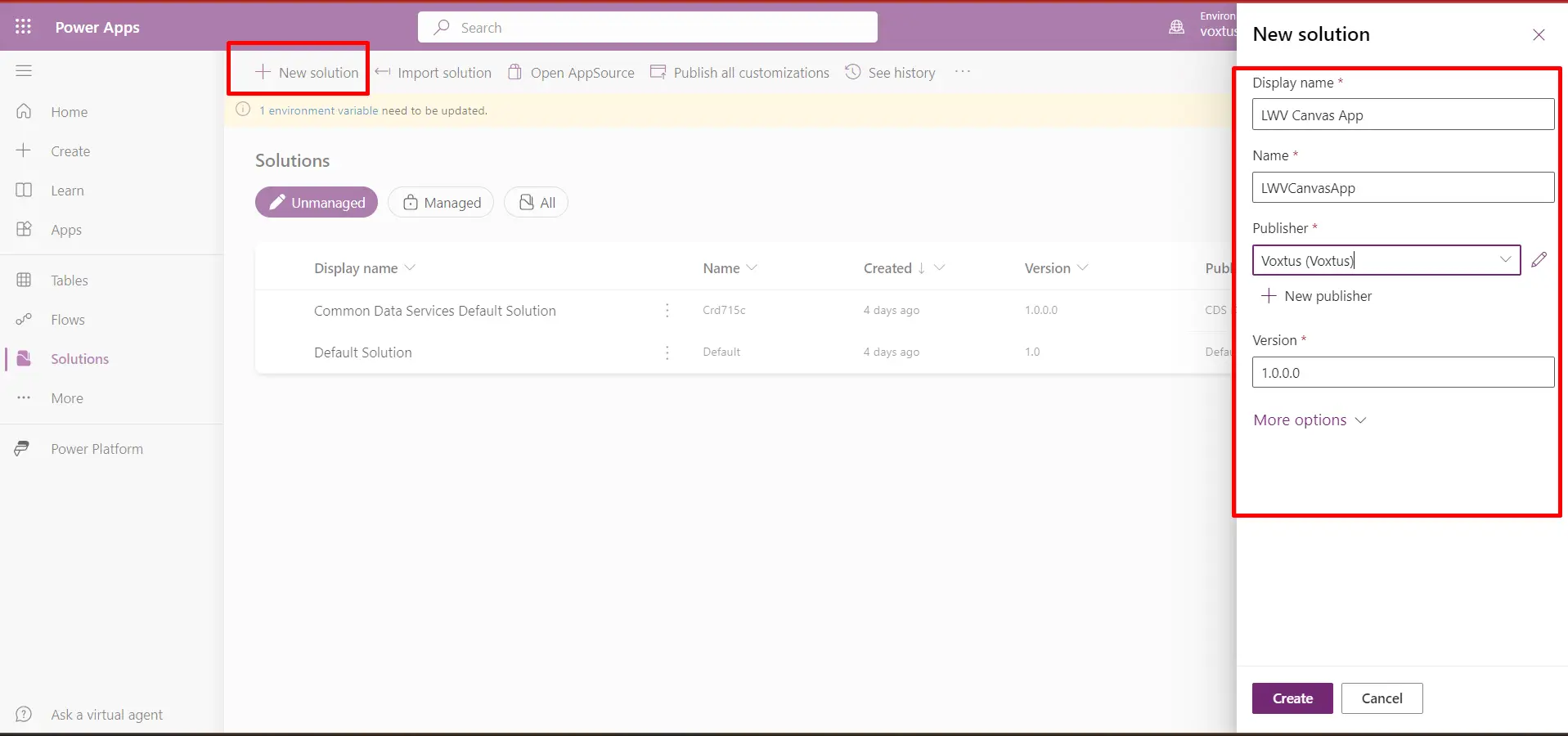Learn with
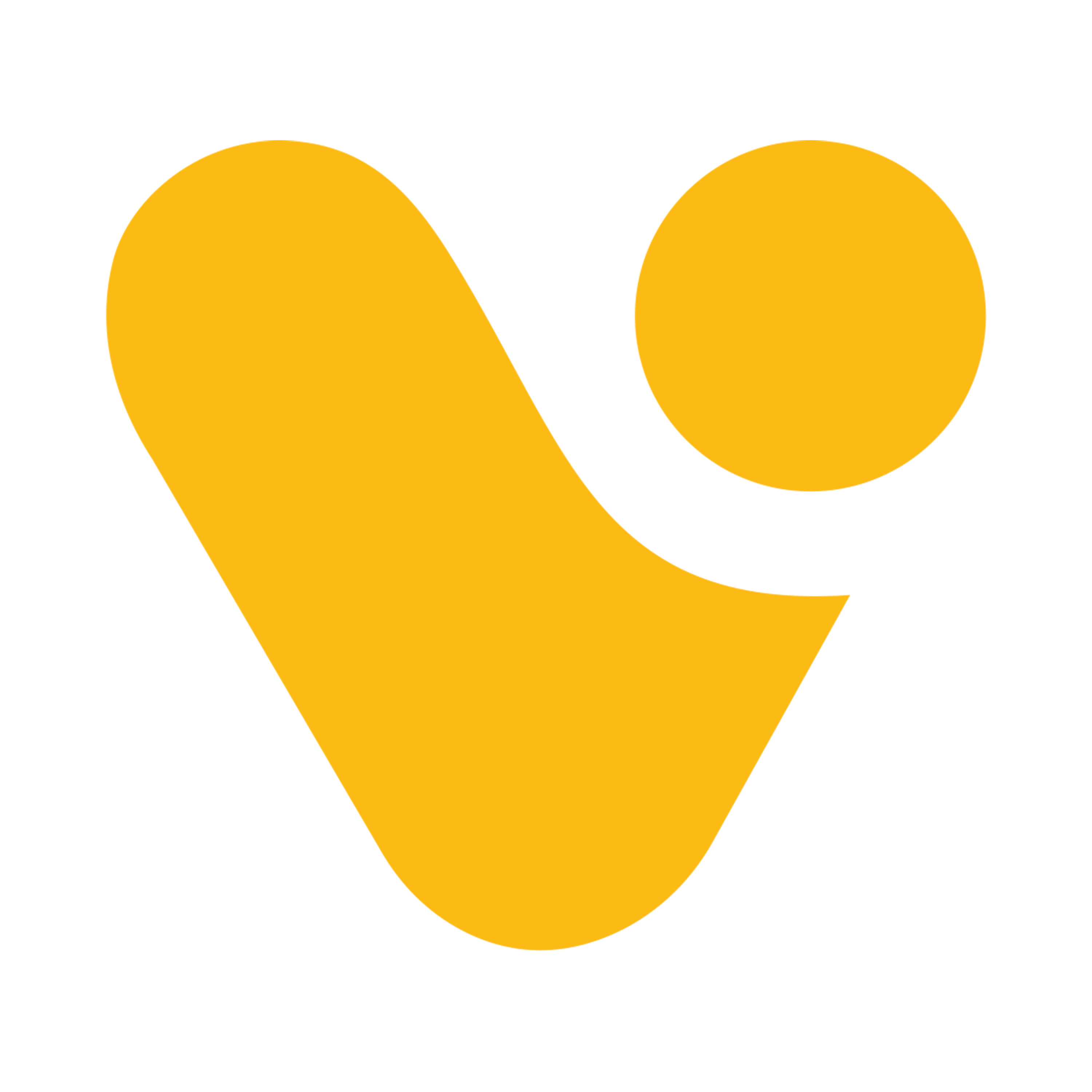
How to create New (Environment, Publisher, Solution)
Environment:-
Let’s Begin with setting up an Environment first because creating multiple Environments in Power Apps is a best practice for organizations that develop and manage applications using the Power Platform, including Power Apps.
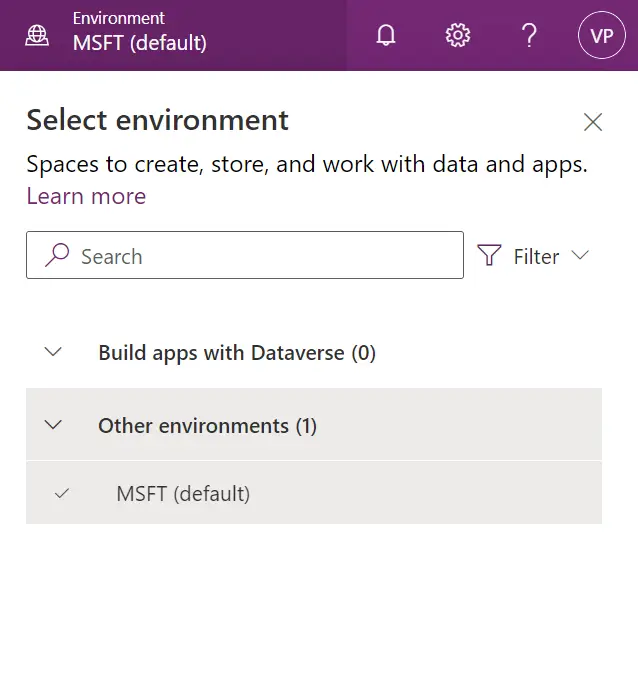
We’ll have one default environment selected here, let’s start with creating a developer environment.
- Click on the “Settings” option from the home and after that click on admin center, a new tab will open up.
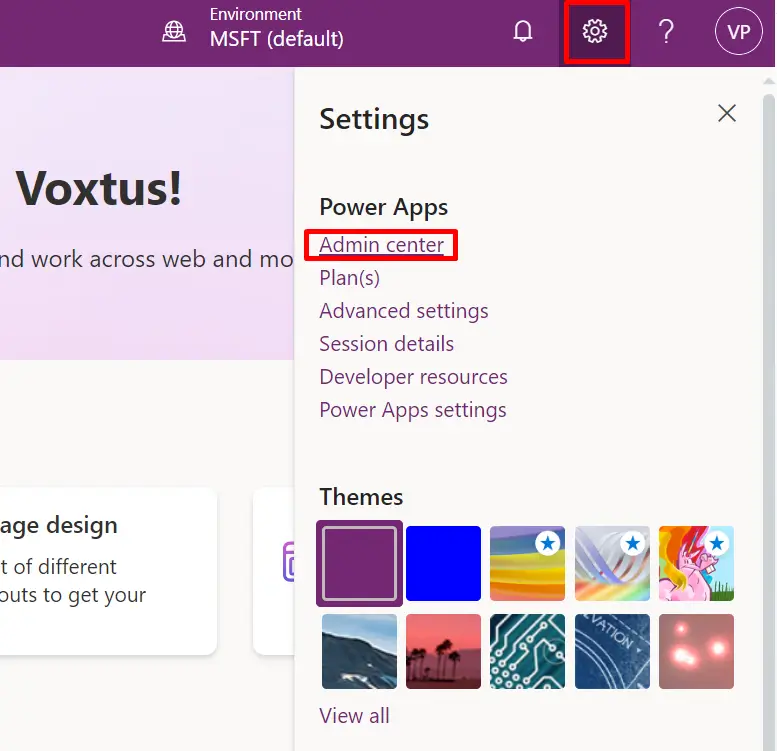
- This is the admin center’s home page and here select the Environment Option form the left navigation panel.
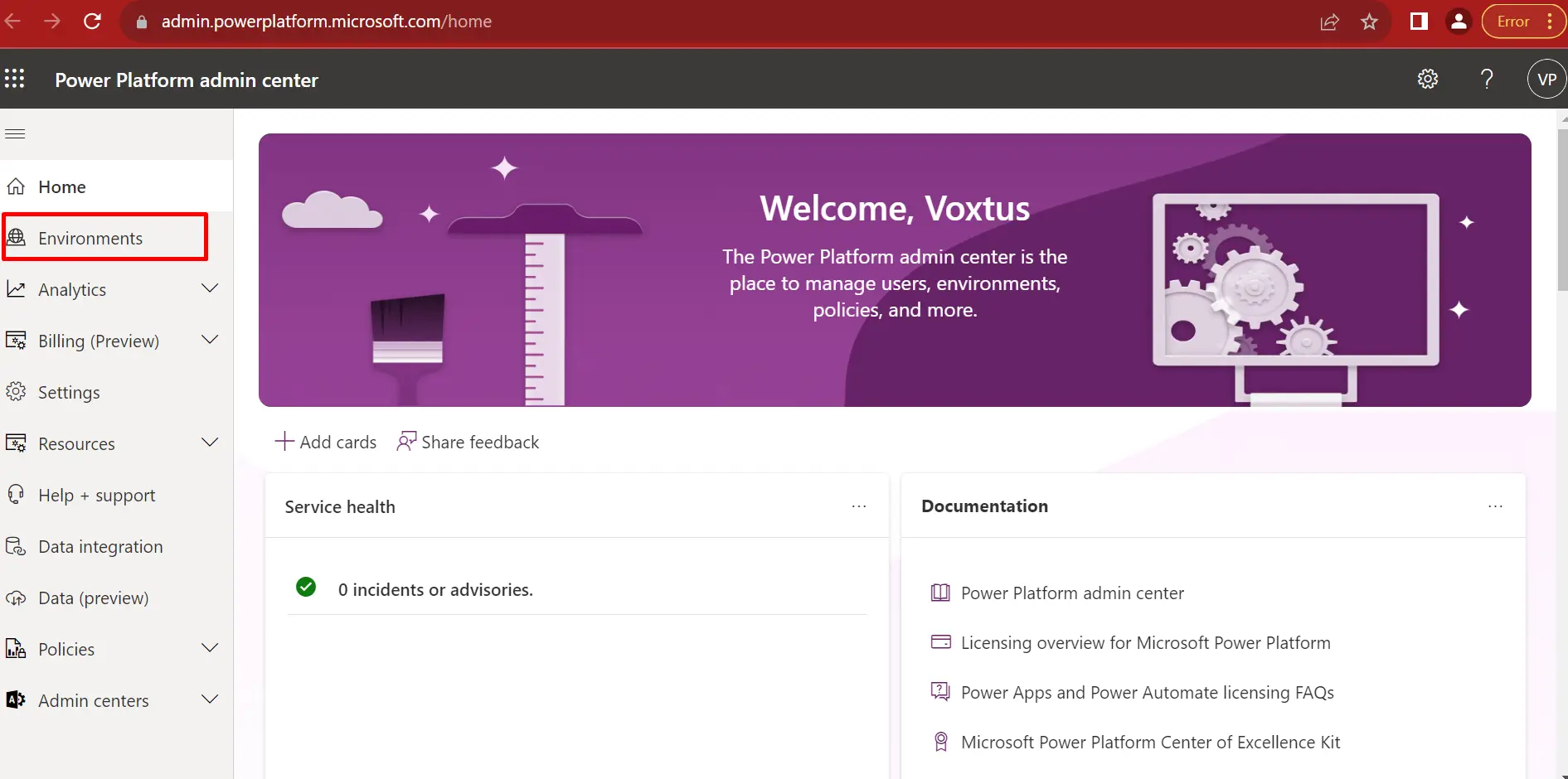
- Now click on the new button and on the right side a new pop up window will appear in which you have to fill the required fields and click on next.
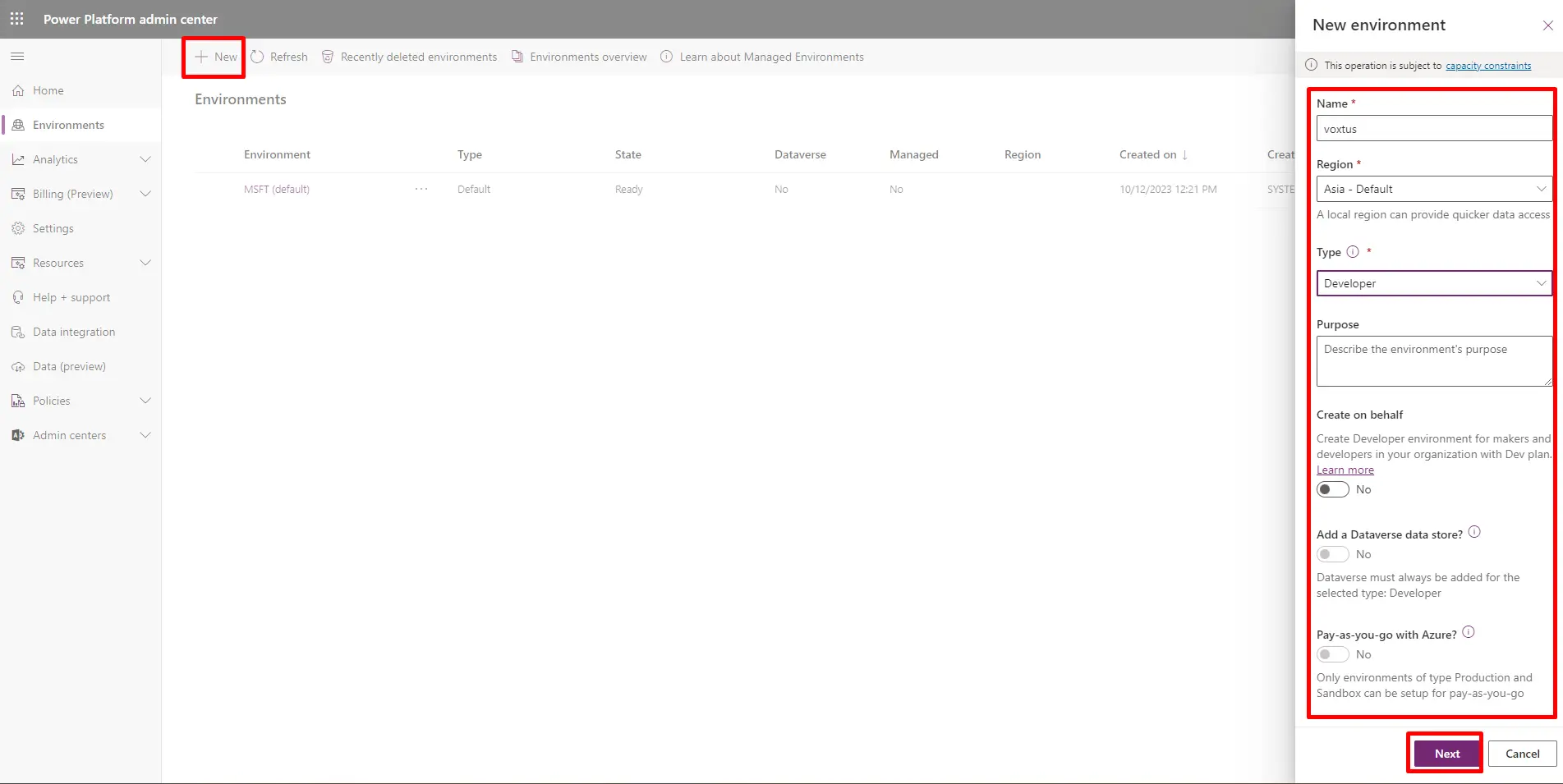
- After completing the aforementioned steps, choose your preferred language and currency, and then click the 'Save' button. Following these instructions will enable you to establish a new working environment.
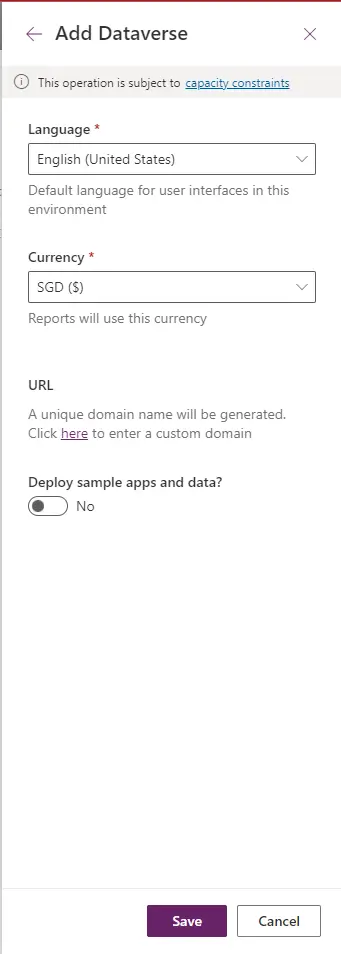
- After hitting on save button New Environment will get created and it’s ready to use. (This process might take some time)
- Environment can be selected/changed from the Home Page of Power Apps.
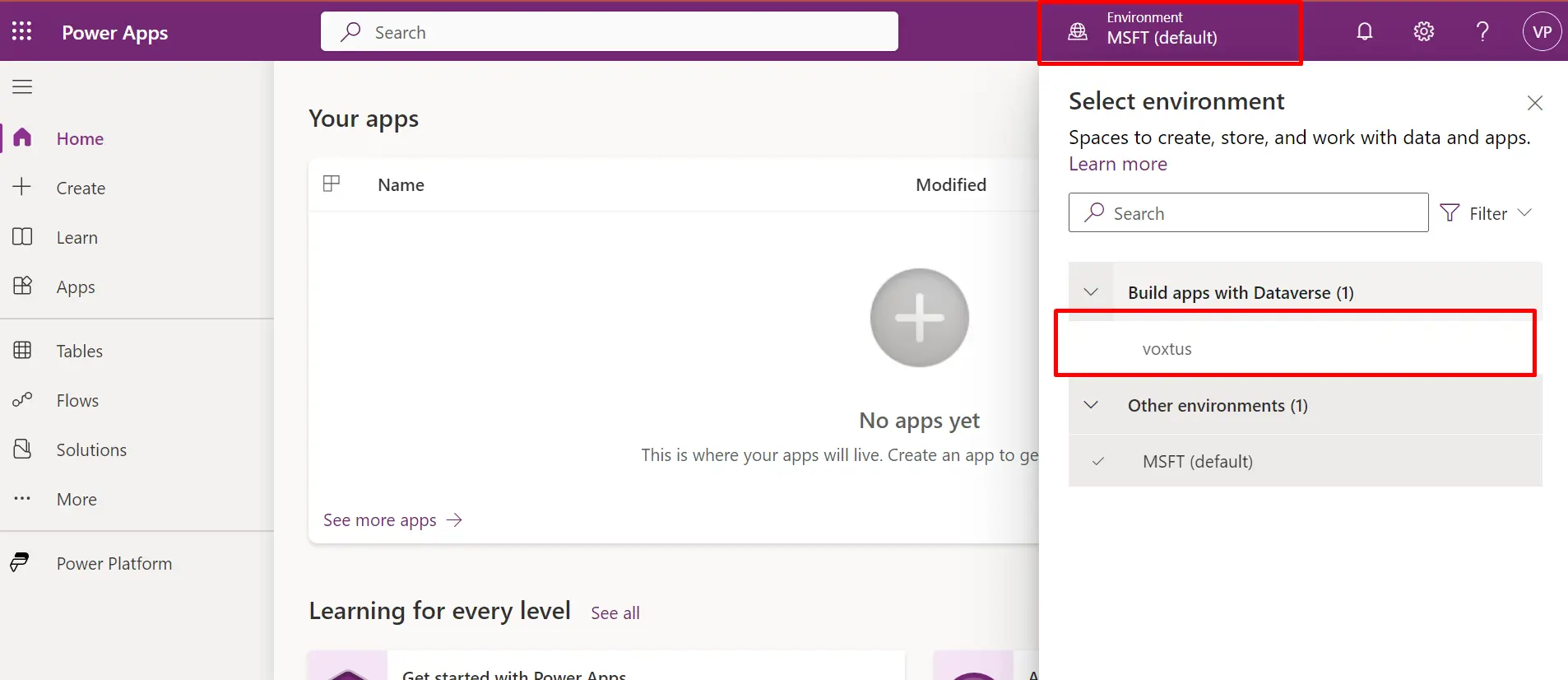
Publisher:-
Since New Environment setup is completed. It's time to proceed to the next step, which involves creating a new publisher for the environment.
“Creating a new publisher in Power Apps is a common practice for various reasons. In Power Apps, a publisher represents the entity that publishes and manages custom connectors, custom connector APIs, and custom connector connection references”.- To create new publisher click on the “More” Option form the Left Navigation panel and Click on the “Discover all” option there.
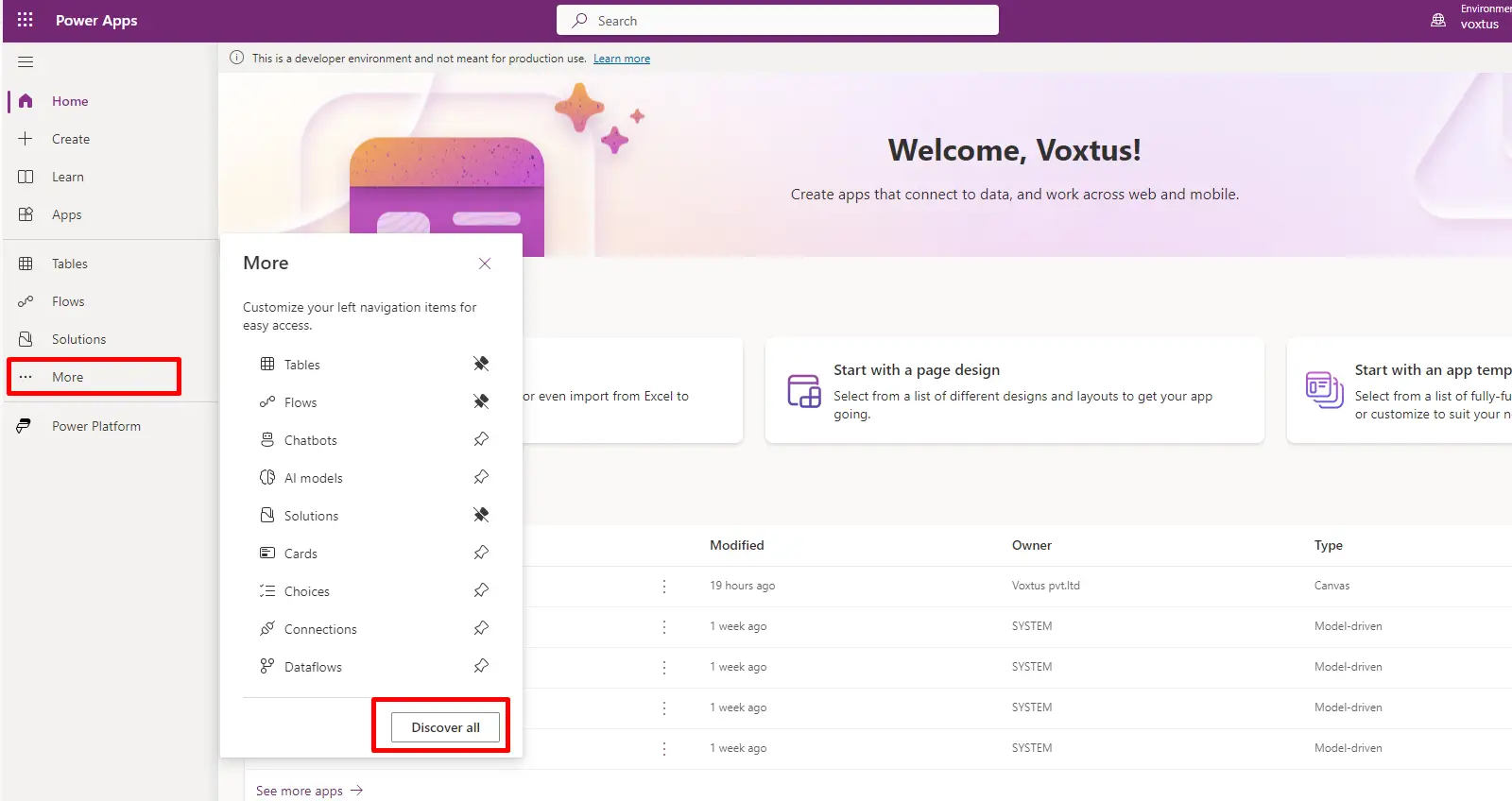
- Now scroll down the screen and click on the publisher option there.
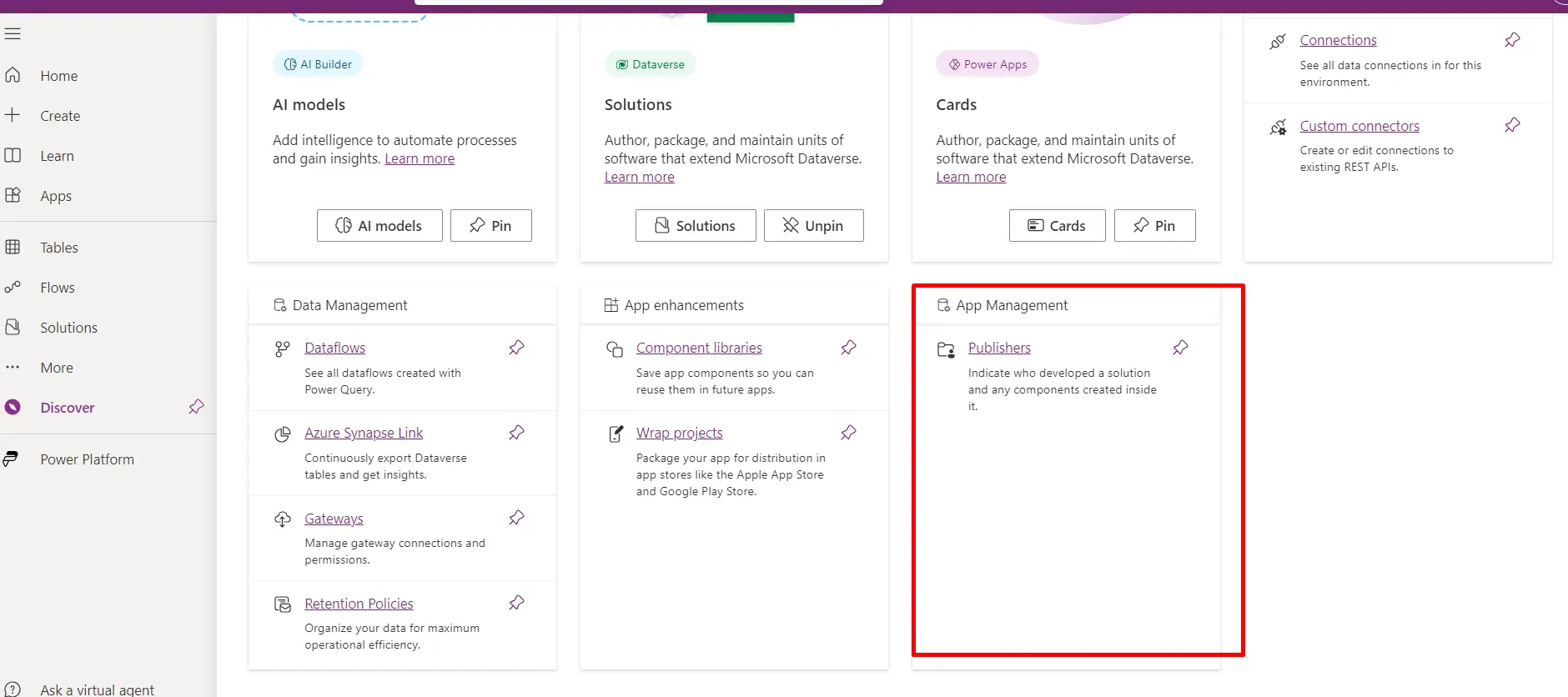
- A new screen will appear. From there, select the "New Publisher" option. Afterward, a new pop-up window will appear, where the necessary details should be filled, as shown in the image below. Clicking the save button will add a new publisher to the list.
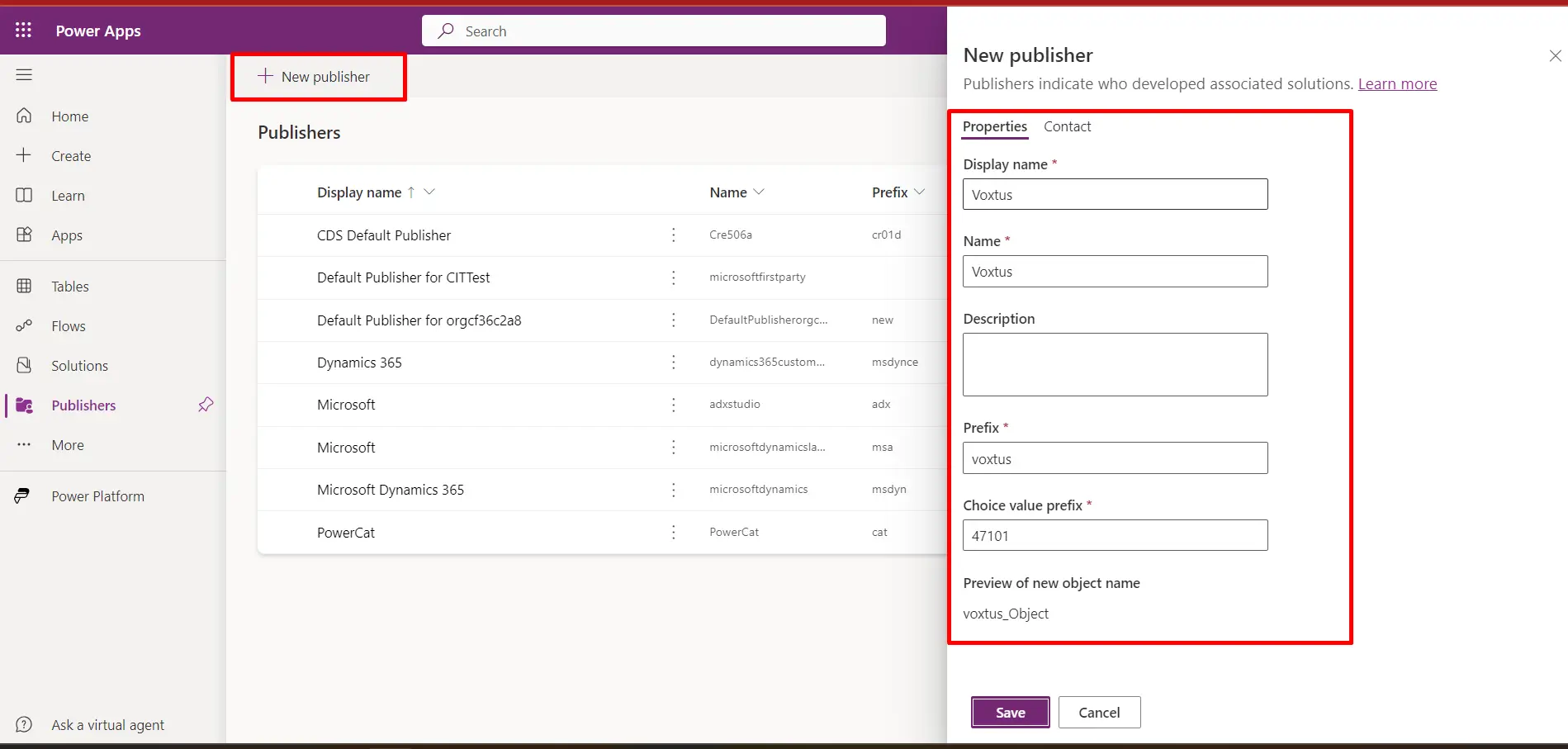
Environment and the publisher are ready for use. Proceed to the next step of learning how to create a new 'Solution' in Power Apps.
Solutions:-
“Creating a new solution for a new canvas app is a best practice in app development for several reasons. In the context of Power Apps, a solution is a container that helps you manage and package different components of your application”.- - Solutions simplify application deployment between different environments.
- - You can control security and access permissions at the solution level.
- - Power Apps offers two types of solutions: managed and unmanaged.
- - Solutions are crucial for customizing and configuring applications in Power Apps.
- Select “Solution” form left navigation panel on home page.
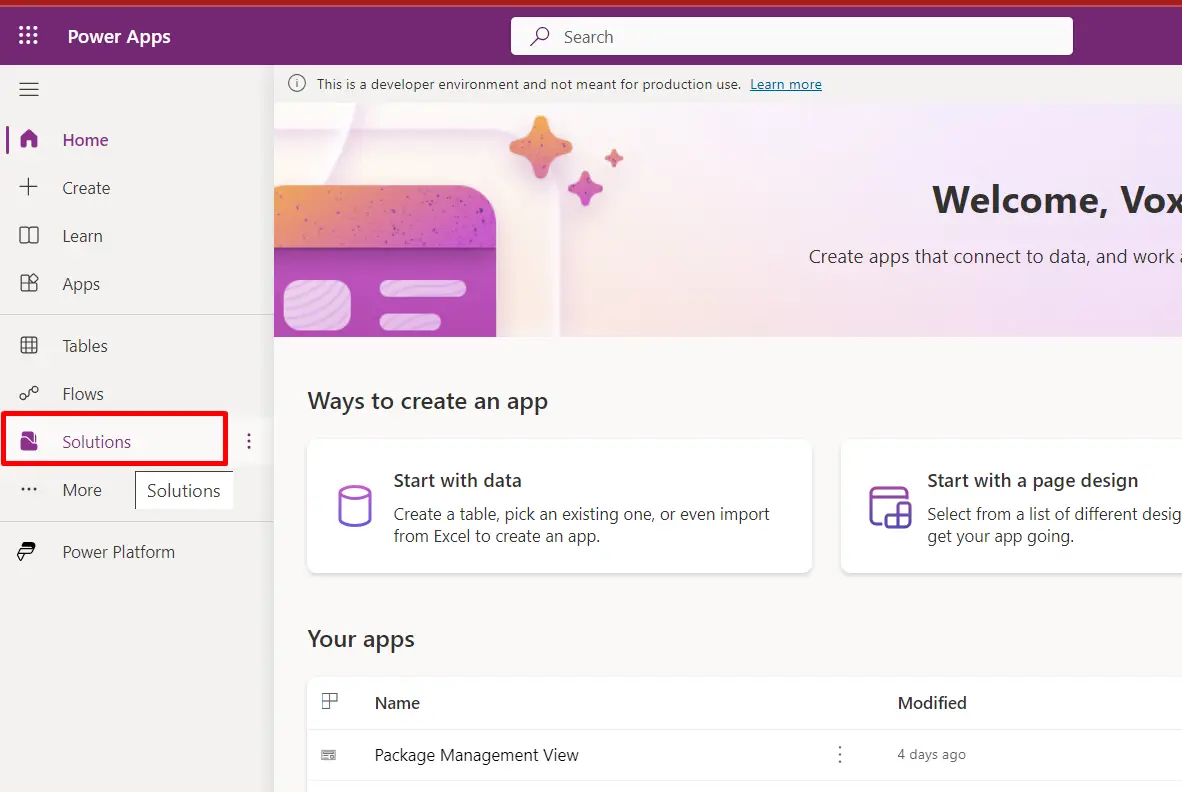
- Click the "New Solution" button, and a new pop-up window will appear on the right side of the screen. Fill in the Display name, Name, Publisher, and then click the save button. The new solution will be created and can be seen on the solution lists.