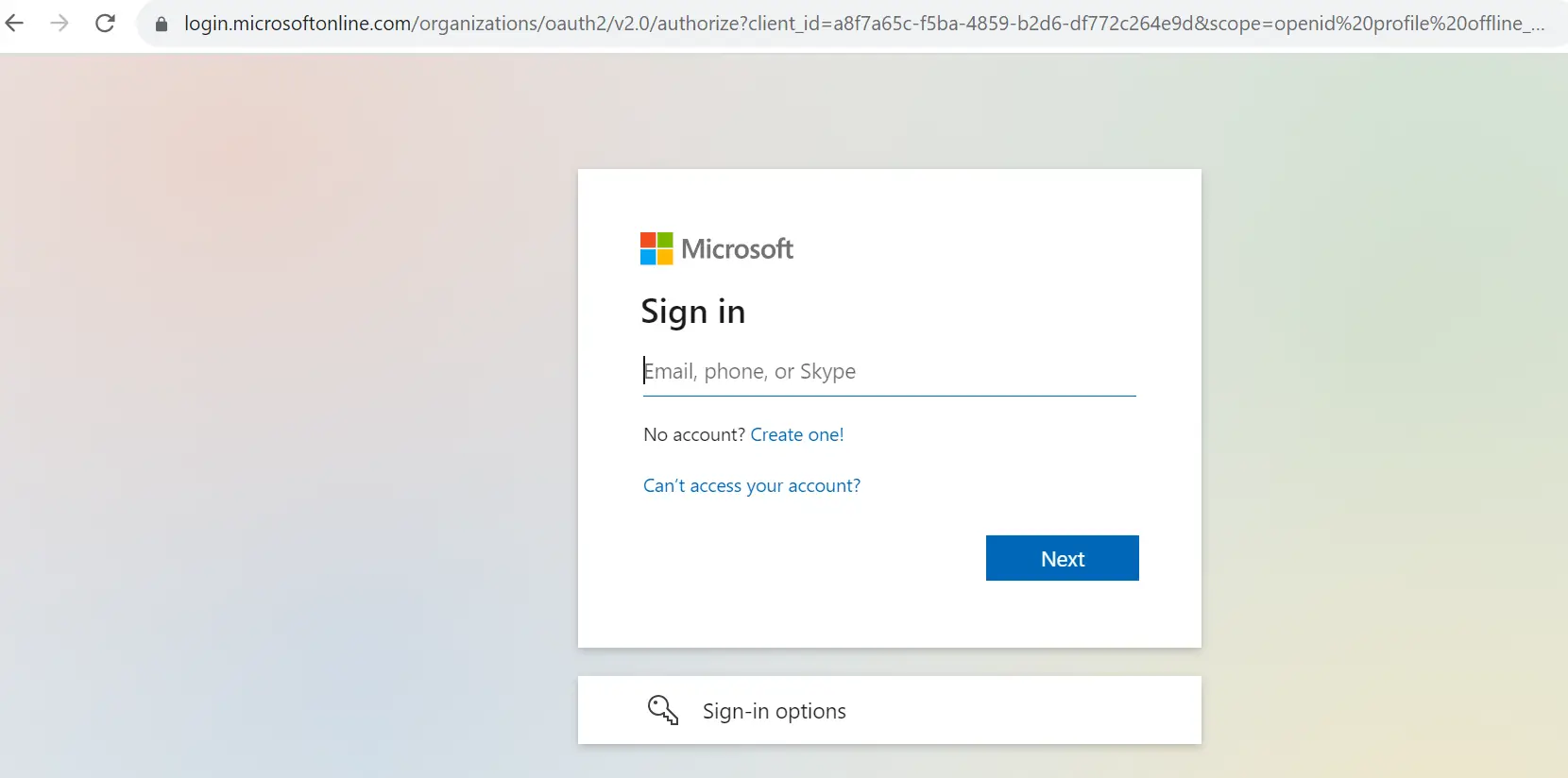Learn with
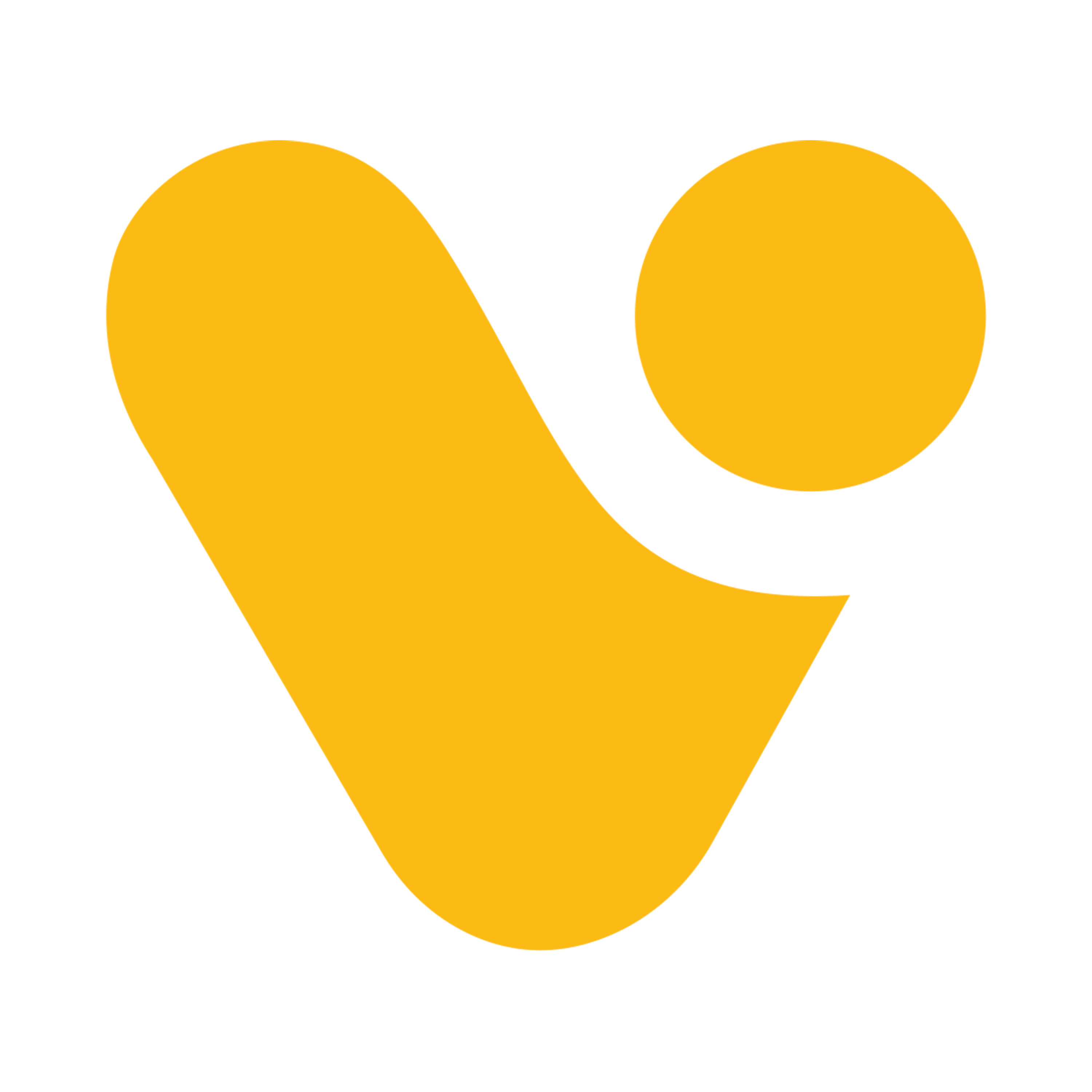
Setting up and creating Microsoft 365 Developers Account
"Getting Started with Power Apps: Setting up Your Environment"
Create or Sign In to Your Microsoft Account: The first step in your Power Apps journey is to ensure you have a Microsoft account. If you already have one with appropriate PowerApps license, you can simply log in using your existing credentials on make.powerapps.com.
“For more information about PowerApps license you can visit https://powerapps.microsoft.com/en-us/pricing/"
If you don’t have a Microsoft account with “PowerApps License” here are some steps to create one Developer Account.
- Go to the Microsoft developer Account Creation Page: Visit the Microsoft account creation page (https://developer.microsoft.com/en-us/microsoft-365/dev-program) in your web browser.
- Click on "Join now” button to begin the registration process for Power Apps Developer Program.
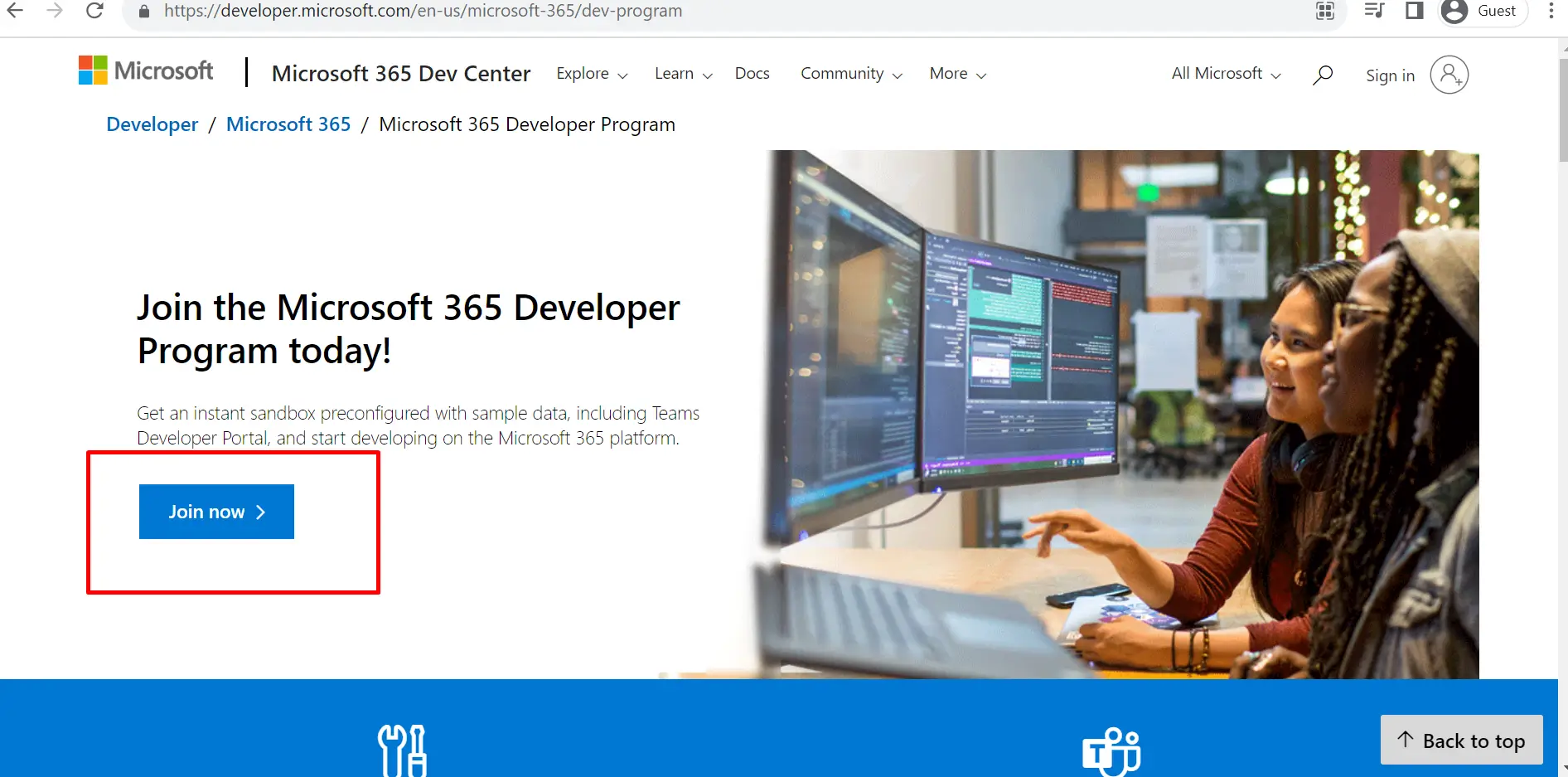
- Enter email and click on “Next” button. (You can use your existing Microsoft account or create a new Microsoft account).
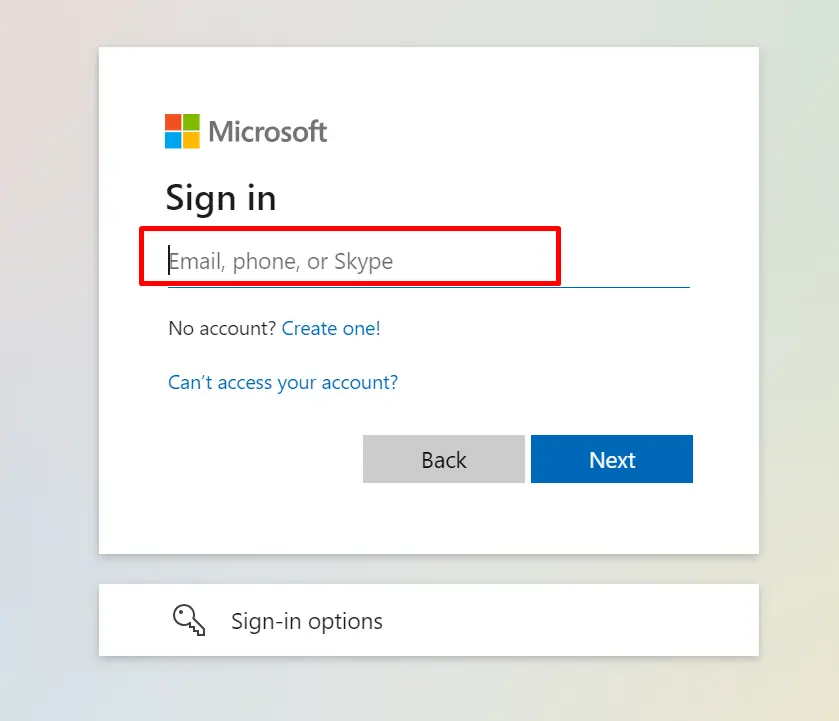
- Enter your country/region, company, and language preference. After that, accept the terms and conditions and click the 'Next' button.
- Select the appropriate answers for these questions, and then click the 'Next' button.
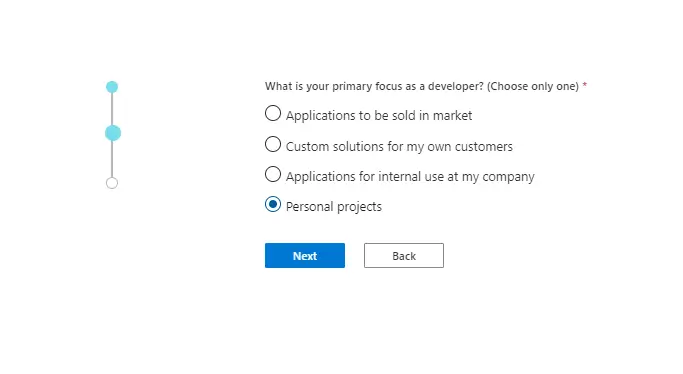
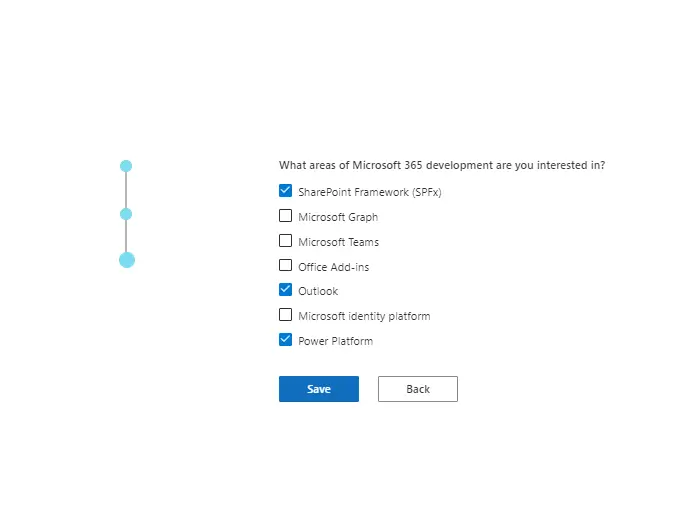
- Now, set up and configure the sandbox, and then click on the 'Next' button.
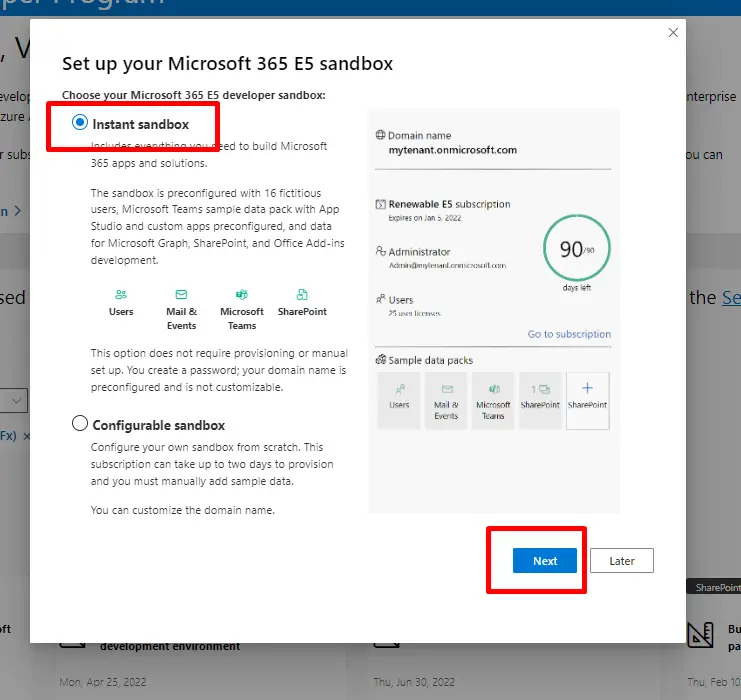
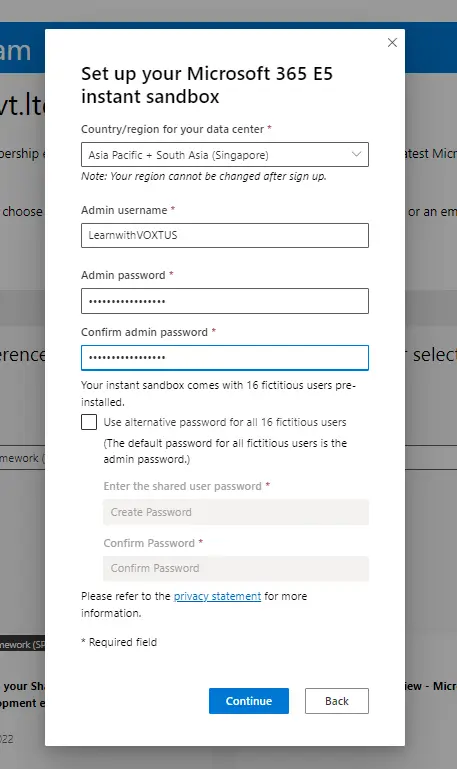
- Add your phone number and click 'Send code.' Then, enter the code you received on your mobile.
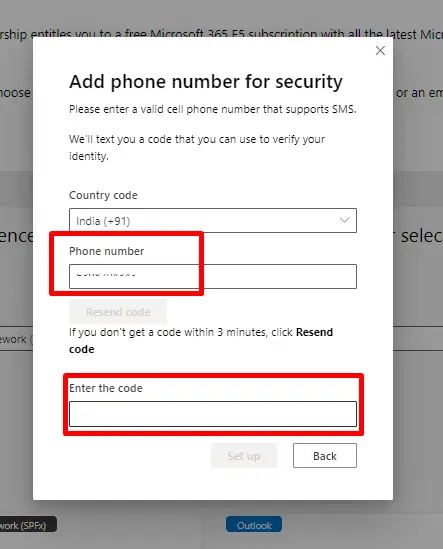
- You have successfully configured Microsoft 365 developer account. Just copy the email which is generated by Microsoft.
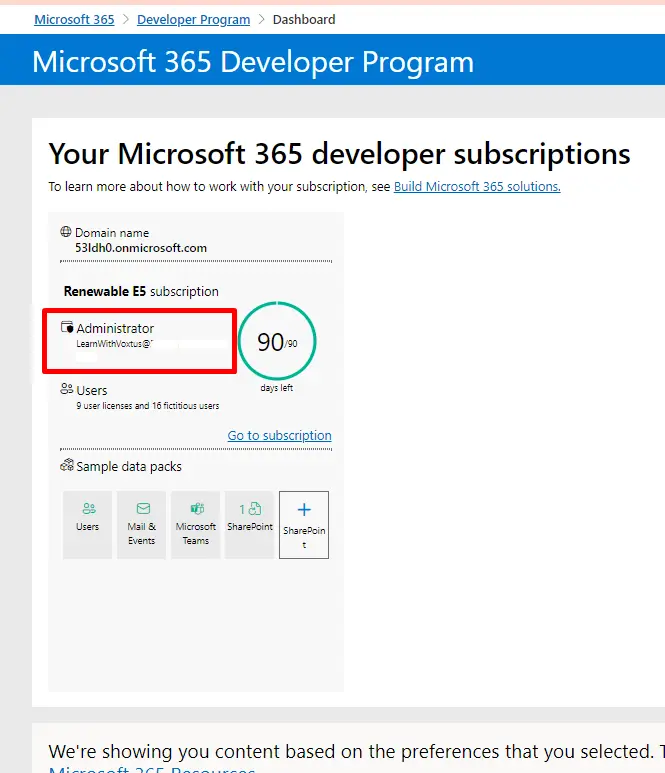
- Now you can access the Power Apps services by using auto generated email by Microsoft. By Logging in to make.powerapps.com with your credentials and can easily access all the services.